Adding Custom Tags
Use Custom Tags to easily categorize and filter your roadmap information.
To add a tag, open the details of a bar or container. You must have edit access on a roadmap. Begin typing in the tags field to add or select a tag from the dropdown. If a tag has already been created, you can select it from the dropdown list. To create the tag, click your return key or enter a comma. Our best practice is to have the theme of the category at the beginning of each tag. You can decide between a dash, colon or other device to separate the subsets.
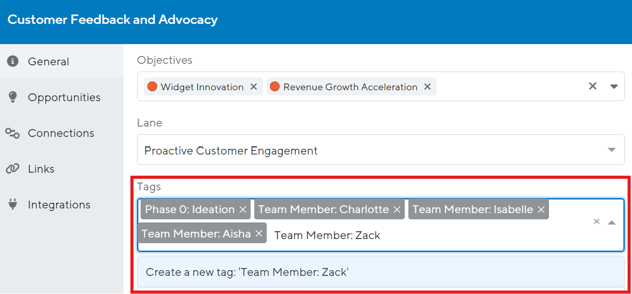
Admins are able to view and manage your list of tags by navigating to the Account Settings page. Under the Standardize tab, there is a separate Tags page. From here you can merge existing tags to standardize your roadmap, quickly edit tag names, or delete tags to keep your list organized.

When Viewers see your tags, they appear clean and simply on the details screen:
Use the Filter button to filter the roadmap by one or more tags. This is a great way to create a custom roadmap for discussion or exporting. Note that tags are roadmap-specific. You can filter tags on roadmaps and portfolio views.

