Can I assign start and end dates?
Learn how to assign start and end dates to your bars and containers.
ProductPlan helps you focus on strategic planning and communication rather than daily project management. Our customers often tell us that specific delivery dates actually work against the product team when presenting to executives and other stakeholders. This is why by default, we do not show specific dates in the software.
With that in mind, we understand the value in having the option to use dates. On your roadmap, you can choose to display start and end dates for your Bars and Containers. To add dates, select Settings from the righthand side menu and then Fields. From the Fields menu, you can check the box by Dates to have them displayed.

With dates turned on, any editor can click on a Bar to view the dates on the details screen. Editors can adjust the dates for Bars, which will automatically place and resize the Bar to it’s assigned date and length on the roadmap. Editing dates is a quick way to easily align Bars and Containers on your roadmap.
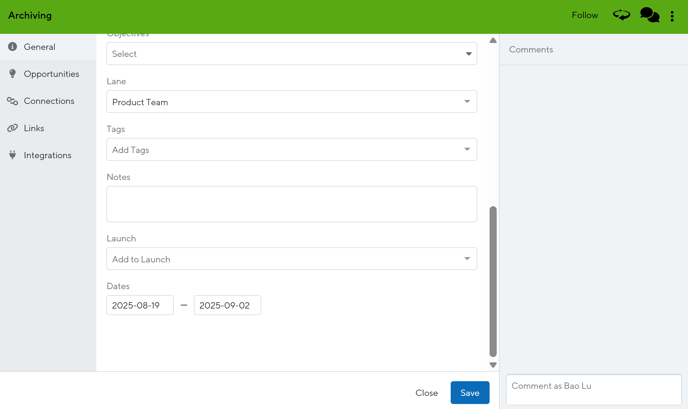
In addition to using dates on bars, you can get ProductPlan to be fairly granular by adjusting the roadmap timeline. Choosing a narrow date range and turning on the weekly grid lines is one way to start. This can also help you get the bars to align closely to dates (daily or weekly). You can set the timeline to Sprints, and have specific days for the sprint start/end. You can also use Milestones to show specific date and delivery information on your overall Roadmap timeline or on specific Lanes.