Create custom views of your roadmap to share with different audiences.
Create custom views of your roadmap to share with different audiences. With custom views, you can save alternate timelines, pivot your roadmap to a kanban style, and/or apply saved filters to share with your team. Once you’ve created a view, you can share it with your team by creating a private link to it.
Customer views come in handy when presenting to leadership/executives about your initiatives. They're also beneficial when sharing a more limited view with your secondary and even tertiary audiences.
There are a few ways to create a new custom view. The most common way to create a custom view is to select the name of your roadmap at the top left of your toolbar, and then select Add New View.

To create a new custom view, you’ll need to give it a title. You will also be able to add a description, change the bar and font style, set an alternate timeline, and apply view filters.
Once your custom view is created, it will have its own Settings. You can update and save different Settings for each view. You can adjust the saved view filter at any time as well.
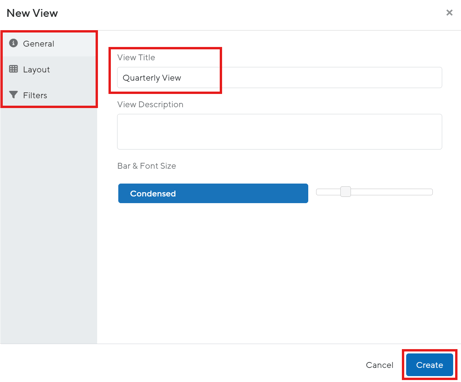
Another way to create a custom view is through the Filter option on the righthand side of the roadmap. If you have created a personal filter to view your roadmap, you'll now see the Save as... button, which allows you to save the personal filter as a custom view. Custom views are different than personal filters as custom views can be shared with others, while the personal filter is unique to each individual user.
Anyone you’ve shared the roadmap with will be able to see the custom views you’ve created. Any editors of the roadmap can create custom views. Each view is tied to the roadmap, and any information you add to the roadmap will be saved to all views.
Sharing Custom Views
Sharing a roadmap with someone will also share any custom views you’ve created. If you want to give someone access to only a specific view of the roadmap, you can create a private link for it. To create a private link for your view, click Share in the menu on the roadmap. In the Private link dropdown field, select the custom view, and then click Copy link. You can share the link with those that you would like to share the roadmap with. Private links can be deleted at any time by clicking the 'x' icon next to the Copy link button.

Why You Should Share Views
With ProductPlan’s Views feature, you can create custom views of your roadmap for different audiences in seconds.

