Checklist allows you to track ownership and the actual components of a single launch.
More granular than the Dashboard, the Checklist allows you to track ownership and the actual components of a single launch
To guarantee a successful launch, the Checklist allows you to build a launch checklist that aligns everyone around the launch campaigns, internal enablement and required customer support initiatives. Ideally, this component keeps you from wasting time on duplicative work and chasing down deliverables.
You can set an owner of the launch within this page. By default, the launch creator is the launch owner. The owner can be updated to a different editor or removed altogether. This will help you to identify a point of contact for a specific launch within your organization.
The Checklist is further made up of five components – Tasks, Status, Description, Due (Date) and Owner. Tasks should include all items needed to launch the product. This extends beyond the build of the product and includes all customer touch points. You’ll want to include the full lifecycle of the launch from inception to internal enablement and beyond. Status will be selected from a dropdown including To do, In progress, Done and Blocked. The description field is open text and allows you to add notes, comments and/or questions to the tasks. Due is the date when the task should be completed, and the Owner is the individual responsible for that task. You can toggle between those fields with your tab key. Tasks within checklist will appear by date in descending order with the earliest task appearing at the top of the screen.
When adding or editing a task, a drawer will pop out. The drawer will have the additional functionality of being able to add links within the task. Links can be added by editors with access to the launch. The URLs must include https:// prefix to be saved. You can set the text to be displayed for the URL.

If a task has not been completed by the set due date, a Past Due status indicator will appear.
Checklists can be copied from previous launches. This acts as a template for your new launch. To copy a Checklist over to a new launch, select the Checklist you want to use from the new dropdown field called Launch Checklist in the launch creation screen. That dropdown will allow you to see all other checklists and choose which launch to copy over.

You can filter your Checklists by either Status or Owner. Applying a filter to your checklist allows you to zero in on the specific launch tasks you’re searching for.
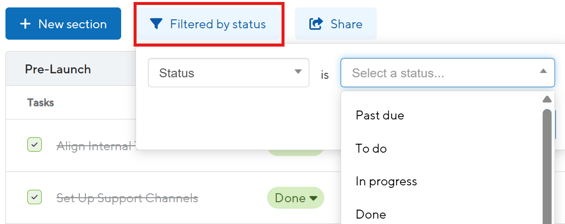
Users in Launch Management will receive a notification when assigned a task. The email will come from noreply@productplan.com with the subject line "New Task Assigned to you on (Name of Your Launch)." The user will see themselves as the owner of the task, the task name and a hyperlink to the launch checklist.
Two additional notifications will go out. The first will be sent to the task owner seven days before a task is due. The second will be sent to the task owner on the day a task is due.

You're able to organize your Checklist via Sections. This feature allows you to arrange your Checklist based on teams, stages, desired outcomes or anything you deem helpful! Sections are flexible and you can have one or many. The Checklist below has sections divided based on Pre-Launch, Launch Day and Post-Launch.

To begin, you’ll click + Add a task and fill in the necessary fields. The task owners will need to be licensed ProductPlan users. The task owners can be either an editor or viewer. Even with the viewer permission, the task owner will be able to update the status of the tasks they own. We want all deliverable owners to share responsibility for keeping the Checklist up to date.
You’ll want to keep tasks at a level that is fully deliverable. For example, a blog post title or image is not a full task. The totality of the blog post is a proper task. This also gives the responsible party an ownership and discernment to determine what is necessary for that deliverable to be successful.
You can mark your tasks as In Progress, To Do, Blocked or Done. If the due date has passed, a Past Due notification will be added. If you need to delete a task, click the three ellipses at the right hand side of the line. Tasks will inform the Progress column on the Dashboard. Progress is automatically updated based on the number of completed tasks. If your launch has 10 tasks in total with five marked as resolved, the progress column will show 50 percent complete.

Tasks and sections can both be moved. Tasks can be moved to different sections, and sections can be rearranged on the Checklist page. Checklist enables you to manage the launch strategy rather than the minutia. You can keep stakeholders in the loop while assigning deliverable responsibilities to the correct party. This lives alongside your roadmap and feature details.
On this page, you’ll notice two additional components of Launch Management – About the Launch and Features in the Launch. About the Launch gives an overview of the launch with the Description, Launch Date and Status. Features in the Launch will show the roadmap and Feature connection.
Launch Permissions
Launch permissions are just like those for roadmaps. Launches will be private by default and only accessible to users who receive the launch. Editors can create new launches; edit any launches they have access to, and delete launches. Viewers are able to view launches shared with them and update the status of any tasks they’ve been assigned in the launch checklist. The launch must be shared with a user before they can be assigned as a task owner. Account Admins will have full access to all launches.
Editors and Viewers will have access to the launch checklists shared with them and can filter tasks. Editors and Viewers can edit the status of a task they are assigned and mark it complete, as well. These two permissions can view and click on launch related items on roadmaps (launch flags, launch links in bar/container details, table view) provided they have permission to both the launch and roadmap.
Note: Launch Management is available on Professional and Enterprise accounts. This feature is not available for export.
