Strategic Portfolios are now a more collaborative and flexible tool. This feature allows users to save, customize and share portfolio views, making it easier to manage and communicate strategic objectives across your organization.
How to Save a Strategic Portfolio
Accessing Your Saved Strategic Portfolios
Strategic Portfolio Permissions (Editor & Viewer)
Sharing Your Strategic Portfolio
Best Practices for Strategic Portfolio Management
FAQ
How to Save a Strategic Portfolio
Creating and saving a Strategic Portfolio is a straightforward process. Begin by navigating to the Strategy area and filtering your objectives to create the view you want to save. You’re able to filter based on team and risk status. Furthermore, once you’re in the Strategic Portfolio, you’re able to adjust the timeline and style (Years, Quarters, Months, Weeks) and set connections to be either on or off. Once you've configured your timeline view, simply click the Save View button.
 You'll then be prompted to add additional context by providing a title, description and assigning one or more teams to the portfolio. You'll also be able to Share the Strategic Portfolio from this screen.
You'll then be prompted to add additional context by providing a title, description and assigning one or more teams to the portfolio. You'll also be able to Share the Strategic Portfolio from this screen.

Sharing will work just as it does for roadmaps. You can share with an individual viewer/editor, team and/or the entire organization.
Accessing Your Saved Portfolios
Your saved Strategic Portfolios are conveniently stored in the Roadmap Index denoted by a green icon representing the lanes on the Strategic Portfolio. You can find them using search, filter and sort functions. This makes it simple to locate and reference specific strategic portfolio views whenever you need them.
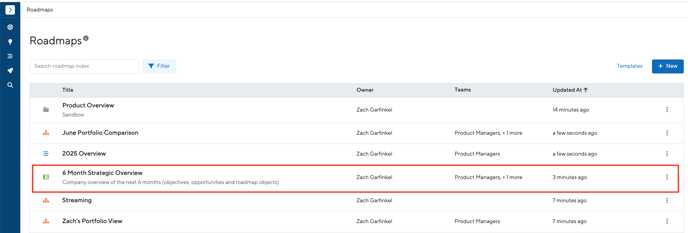
Strategic Portfolio Permissions (Viewer & Editor)
ProductPlan offers two primary levels of access for shared Strategic Portfolios:
Editor Access
Editors have more comprehensive capabilities. They can modify critical aspects of the Strategic Portfolio, including:
- Changing titles and descriptions
- Updating assigned teams
- Adjusting timeline dates and time units
- Toggling default connection displays
Viewer Access
Viewers can interact with the portfolio by toggling connections, but they cannot make any permanent changes to the view. This allows for broad sharing while maintaining control over the core portfolio configuration.
Sharing Your Strategic Portfolio
You can initiate the sharing process either directly from the Strategic Portfolio or through the overflow menu in the Roadmap Index. Users can share with the entire company, specific teams and/ or individual users within their ProductPlan account.
Sharing capabilities are currently available to users within the same ProductPlan account. External sharing through private links or to different accounts is not supported at this time.
Best Practices for Strategic Portfolio Management
Creating Targeted Portfolios
Consider creating multiple Strategic Portfolios tailored to different audiences. You might develop separate views for company-wide objectives, team-specific goals and/or departmental strategies.
Crafting Informative Titles and Descriptions
Take time to create clear, descriptive titles and explanations. Think about who will be viewing the strategic portfolio and provide enough context for stakeholders to quickly understand the portfolio's purpose and scope.
Team Assignment
When assigning teams to a Strategic Portfolio, be comprehensive. Since strategic portfolios often span multiple team roadmaps, include all relevant teams to ensure broad visibility and understanding.
FAQ
Why Did My Portfolio View Change?
If you notice unexpected changes to a Strategic Portfolio, remember that editors have the ability to modify the default view. Changes such as adjusting the timeline or toggling connection displays will be immediately visible to all users with access to the portfolio.
Who has access to the Strategic Portfolio?
Strategic Portfolio saving and sharing is available for Enterprise and Professional plan users. If you're currently on a Basic plan, you'll need to upgrade to access these collaboration features. To connect with a member of the sales team, please reach out here.
