Securely share access to objectives with individuals, teams, or your entire organization.
Sharing Objectives
Changing Objective Ownership
Objective Visibility Across the Platform
Best Practices
FAQ
Sharing Objectives
When a new objective is created, it is private to the creator by default. Once created, the objective can be shared with individual users, teams, or the account as a whole. To share the objective, click the Share button at the top of the page.

Grant view or edit access to individual users, teams, or the account as a whole within the Sharing page.

When an objective is shared with a user, the user will receive an email alerting them that the objective has been shared with them. Additionally, an in-app notification will be pushed to the user alerting them that the objective has been shared with them. More information on managing in-app notification preferences can be found here.

Objective access can be revoked at any time. Account Admins have access to every objective, including the ability to edit, share access, change ownership, or delete objectives. When an objective is shared with a user, they will be able to view references to connected objects, but cannot open them unless they have permission.
Changing Objective Ownership
To change the owner of an objective, the current owner must grant the new owner edit access to the objective. Once the user has edit access to the objective, the current owner can click the Make owner button in the dropdown beside the user's name to transfer ownership.

Objective Visibility Across the Platform
Related Objectives
If you have access to an objective, you will be able to see some information about related parent or child objectives when viewing the individual objective page. This includes information such as the title, team, key result progress, and roadmap progress.

However, when you attempt to open those related objective pages that you do not have permission to view, you will land on a No Access page.

Editors of the objective can add, change or remove connected parent objectives. Only parent objectives they have view or edit access to will show up as available options.
Initiatives
All users within the account are able to see initiatives, including the preview cards within the Initiative list. The preview card includes information about the initiative such as the title, description, and any objectives that may have been connected to the initiative.

Editors can add objectives to an initiative from the initiative page. However, they will only be able to select objectives they have view or edit access to.
Roadmaps
Editors and viewers of a roadmap will be able to see the objective titles that are associated to the bars/containers on that roadmap either by opening the bar/container, viewing them in the table layout, or viewing them in the list view. However, they will not be able to open the individual objective pages if they do not have access to the objective itself.
Editors of the roadmap will be able to add objectives to bars/containers by opening the bar/container details page, using the bulk "Add Objectives" function, using the table view, or using the list view. They will only be able to add objectives to the bar/container that they have view or edit permission to.
Additionally, list view columns will only display objectives that are already tied to the bars/containers on that roadmap. If you try to drag and drop a bar/container to an objective column that you do not have edit permission to, you will see that column decrease in opacity when you “pick up” the bar/container, and you will not be able to add the bar/container to that objective column.

Legacy Portfolio Views
Similarly to roadmaps, editors and viewers of legacy portfolio views will be able to see the objective titles that are associated to the bars/containers on that roadmap either by opening the bar/container page, viewing them in the table layout, or viewing them in the list view. However, they will not be able to open the individual objective pages if they do not have access to the objective itself.
The list view columns will only display objectives that are already tied to the bars/containers on that roadmap.
Strategic Portfolio Views
When selecting objectives to include in the data set of a strategic portfolio, editors will only be able to select objectives they have view or edit permission to. They may, however, see the title of another objective added by a different editor when they open the edit drawer. If the objective is removed from the data set by an editor without permission to that objective, that editor will not be able to add it back.
When choosing Group By / Then By combos that include objectives, only objectives associated to the data included are shown within the strategic portfolio visualization. For example, if parent objective "Increase Customer Satisfaction" and child objective "Drive Product Adoption" both exist, but none of the roadmap bars/containers in the data included filter are connected to child objective "Drive Product Adoption" (whether directly connected, or indirectly connected through an initiative), it will not show up as a lane or sub-lane in the visualization by default. If you want to achieve this, be sure to include the specific objectives in your data set.

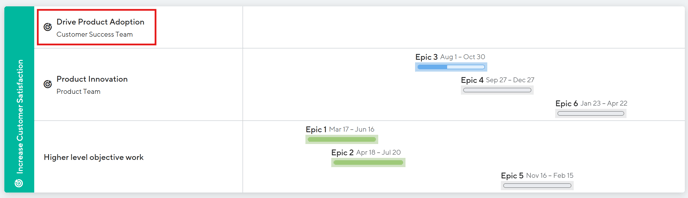
Best Practices
- Archive objectives at the end of their life. This may be at the end of the quarter of the end of a year. Objectives should only be deleted when you are certain you will not need to revisit it for historical reference.
- Transparency around goals, objectives, and key results is shown to increase success among teams. Consider creating cross-functional ProductPlan teams around the structure of the product organization to enable easy sharing with critical team members. For example, product areas or product lines.
FAQ
What will happen to existing objectives' permissions?
Existing objectives will maintain their current all-user visibility. If you want to restrict access to existing objectives, you must update permissions manually.
Is this available on all plans?
Yes.
