Share your Roadmap or Portfolio View using a private link.
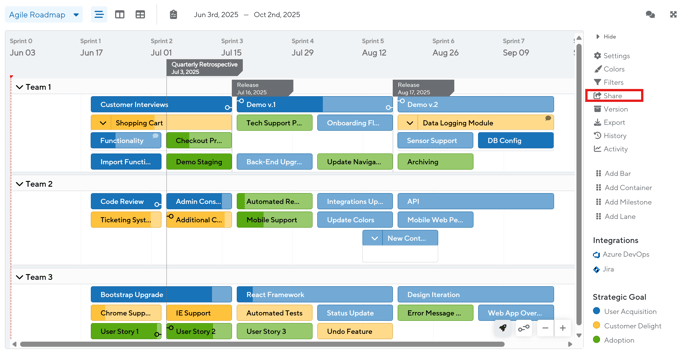
After clicking Share, you can then select the desired sharing method from the pop-up. Sharing via private link is the first option available as shown below:
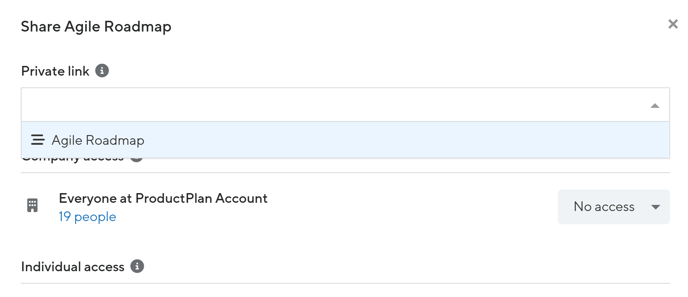
A new link will be generated that you can share with your team. Private links are view only and do not require the user to log in to view the roadmap. Deleting the link will make it permanently invalid, but you can create a new link at any time.
You can also create private links for any Custom Views that you’ve created for your roadmap. Note that only users that are logged in can add comments to a roadmap or view the Parking Lot and the Planning Board.
One of the most common uses of a private link is to embed your live roadmap on a web page. Private links are live web-based views of your roadmap. They will always remain up to date, and embedding them on a web page is a great way to give your team view access.
On our Professional and Enterprise Plans, Team Administrators can disable the Private Link feature completely. Professional and Enterprise Admins also have the option to restrict access to private links behind your team’s Single Sign On integration as well as control what information gets shared.
Important to note:
The roadmap owner or any Editor that has been invited to a roadmap can delete a Private Link. This can be accomplished by clicking Share, navigating to the private link at the top, and clicking the (x) to the right of the "Copy Link" text.
