Strategic Portfolio Data Selection
Unlock powerful Strategic Portfolio visualizations, selecting only the precise data that matters.
Creating a New Strategic Portfolio with Data Selection
Including Roadmap Items via Custom Fields
Editing the Data Included on Existing Strategic Portfolios
Overview
Strategic Portfolio Data Selection allows you to curate your dataset by choosing exactly which roadmap bars and containers to include in your Strategic Portfolio, without needing to use Objectives. Drill down by folders, teams, owners, status, and more, and use precise AND/OR logic to build datasets that include only the relevant bars and containers.
Creating a New Strategic Portfolio with Data Selection
- Navigate to the Roadmap index and click New, followed by Strategic Portfolio. An empty Strategic Portfolio will appear with the “Edit” drawer open.

- Under the Data Included section, click the Add Dataset button to filter which data you’d like to include in your new Strategic Portfolio. Select either Roadmaps, Objectives, or Initiatives as your initial data category in the dropdown field. Please note that your data selection applies to both the primary view and any secondary views.

- Once you select your initial data category, sub-categories will become available in the dropdown fields. This allows you to navigate easily to the data you need such as finding roadmaps within certain folders.

- Some categories act as filters on their own. For example, by navigating to roadmap items via a list of objectives, the Strategic Portfolio will exclude any objectives not in your list.
- For example, if you include the objective, “Increase Sales,” as your filter, and Roadmap Bar 1 is associated to that objective as well as another objective, “Decrease Churn,” only the "Increase Sales" objective will show on your Strategic Portfolio.
- Some categories act as filters on their own. For example, by navigating to roadmap items via a list of objectives, the Strategic Portfolio will exclude any objectives not in your list.
-
- For some sub-categories, you will be able to indicate whether you want to include or exclude things that don’t have a particular value.
- For example, if you have a multi-select field titled “Geo” and its available labels are LATAM, US, and EMEA. If you want to select only containers and bars that have no value, you will also see the option “Empty.” Selecting this will include bars that do not have LATAM, US or EMEA selected.
- For custom fields, this only considers bars and containers in which the roadmap has opted into that particular field.
- For some sub-categories, you will be able to indicate whether you want to include or exclude things that don’t have a particular value.

5. On the Organize tab, choose how you want to group your lanes and sub-lanes and select your legend. Then, click Create.

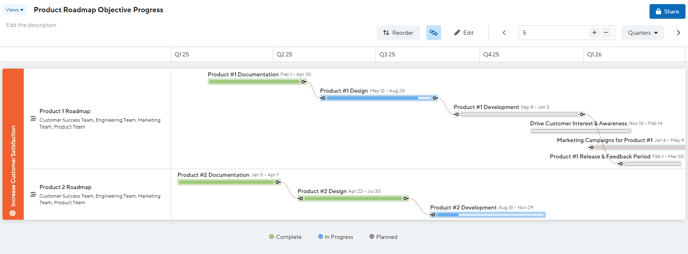
Including Objectives
When selecting Objectives to include in your Strategic Portfolio, you can easily include families of objectives related through hierarchy.
- The Data Included filter will show you the parent objective and any children in its lineage, except if you first filter objectives by something other than title. In this case, the filter will filter the child list further.
- For example, if you select Objectives as your category and Team = Product as your sub-category, the filter will only display parent and child objectives that have Product as one of the associated Teams.

- For example, if you select Objectives as your category and Team = Product as your sub-category, the filter will only display parent and child objectives that have Product as one of the associated Teams.
- If you want to include all objectives in a family, or lineage, you can use the Select All icon within the search bar. Note that to include a family of objectives that have different teams, owners, etc., it is best to navigate by title or use the search functionality to find the parent.

- When you include objectives, any bars and containers associated to the objectives either directly or indirectly (via initiatives) will also show on the Strategic Portfolio.
Permissions
Users with editing permission to the Strategic Portfolio will only be able to add items that they have permission to access, whether that is view or edit access.
However, if multiple editors are a part of the Strategic Portfolio, they may be able to see the names of items in the Data Included filter that belong to roadmaps they don’t have permissions to. Please note that if an editor removes an item belonging to a roadmap they don’t have permission to, they will not be able to add it back.
This applies to objectives. When selecting objectives to include in the data set, editors will only be able to select objectives they have view or edit permission to. They may, however, see the title of another objective added by a different editor when they open the edit drawer. If this objective is removed by the editor without permission to that objective, that editor will not be able to add it back. More information on objective permissions and visibility can be found here.
Including Roadmap Items via Custom Fields
When selecting data using the custom fields filter, special permissions apply. For example, if an owner or editor chooses to include all bars and containers from any roadmap with “Custom Dropdown Value A,” only bars and containers from roadmaps that the owner has permission to will be included. As custom fields themselves do not have permissions, this ensures that sensitive data is protected. To further narrow the data, an owner or editor of that Strategic Portfolio could restrict it to certain roadmaps only via an AND statement in the filter.
Editing Data Included on Existing Strategic Portfolios
When you select the dataset to include on the Strategic Portfolio, it applies to the primary view as well as any secondary views. Therefore, you must make sure you're on the primary view in order to make modifications to the dataset. Once those changes are saved, they will apply to the rest of the views in the Strategic Portfolio.
Additionally, if you make a change to the category or sub-category in the filter, all of the values previously included in that filter statement will be cleared.
For example, you have a filter statement of "Objectives" → “Team A” → “Objective Title 1.”
If you modify “Objectives” or “Team A” to another value, the previously selected item, “Objective Title 1,” will be removed as you must make a new selection.
Best Practices
-
Tailor Your Strategic Portfolio to Your Audience
-
Before creating a new Strategic Portfolio, think about what data is most relevant to the audience or meeting you’ll be creating this for. This will help you be intentional about what data to include, keeping portfolios clear and stakeholder-focused.
-
FAQ
Is this available on all plans?
This will only be available on Enterprise plans.
Can I change the data included in my Strategic Portfolio later?
Yes, but only by editing the Primary View. Secondary views share the same data scope.
I’m not able to see the roadmaps shared with me from another account?
We do not include roadmaps that are owned by another account, even if they are shared with a user on the account creating the Strategic Portfolios.