Group related Bars together using the Container feature
You can group related Bars together using the Container feature. A Container acts just like a Bar but can expand to allow for Bars to be grouped inside of it. They are great for representing a release or theme on your roadmap. Drag a new Container onto the roadmap, open the Container and then drag new or existing Bars into it.
When dragging a new container onto a timeline or list, a mini bar details menu will automatically open. Within the quick edit menu, you are able to change the title, description and add tags. If you wish to add more details in the full bar details, click More Options.
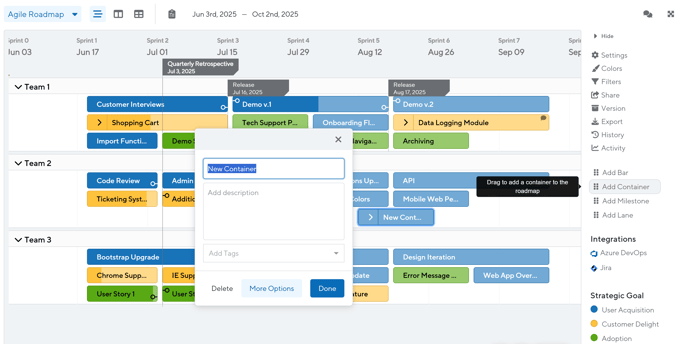
You right click on a Container to make a copy of it and all its contents, park the container, prioritize it, or delete it.
If you would like all Containers on your roadmap to be opened, simply right click on the Container and select “Expand All” from the options listed. To close all Containers, you can right click and select “Collapse All.”
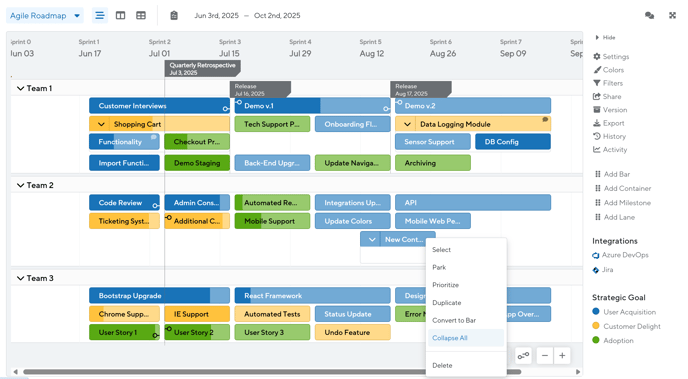
Note: To keep your roadmap functioning at the highest level, limit the number of containers/bars on your roadmap to no more than 400-600.
