Account and Team Admins will now have access to a new, multi-select custom field type as a part of the roadmap taxonomy
Multi-Select Custom Fields allow you to easily standardize and organize information across roadmaps. These fields allow stakeholders to understand critical information about work being done by teams across the organization.
Account Admins can create custom multi-select fields from the Account Settings page within their accounts. Once added, the custom multi-select fields will need to be turned on on a per roadmap/portfolio basis. By default, the custom multi-select fields will not be applied to the roadmaps/portfolios.
These are set at the account level. Custom multi-select fields are managed under the Standardize tab nested under Account Settings (linked here).
Account Admins will be able to select the field values, add colors and even descriptions for each of the multi-select options.
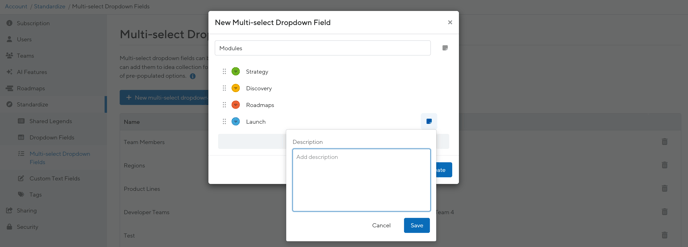
Once saved, custom multi-select fields will need to be turned on on a per roadmap/portfolio basis. This will be done under Settings and Fields.
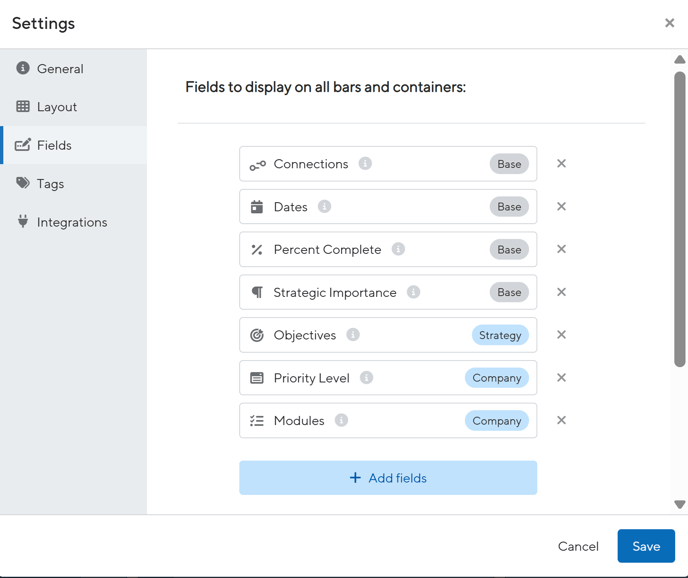
Note: You can delete multi-select fields from your Settings. Please note that this will delete that field across all roadmaps/portfolios. Any data that may have been populated in that field will be lost.
Similarly to the account Admin, the Team Admin will be able to create custom multi-select fields under their Teams tab.

Note: There is a limitation to the number of custom fields of any configuration (dropdown, text and/or shared legend) can be created for each team.
Once configured, you can click on a bar and/or container to select from the multi-select dropdown menu.
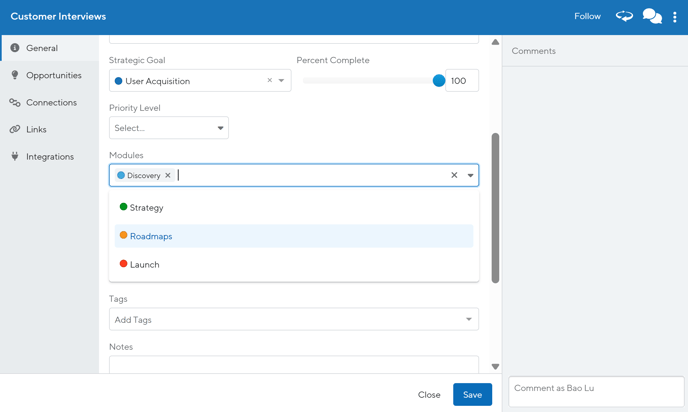
You’ll be able to make selections and edits from the bar/container details page or in-line at the Table View. From the Table, you’ll also be able to sort by the dropdown fields, after adding the field as a new column, then Multi-bar editing is supported across all layouts.

Multi-select dropdowns will be visible and filterable from both Portfolios and roadmaps.
Multi-select fields are filterable. Editors will be able to create views and apply filters based on the multi-select field values. To maximize the functionality of this feature, we encourage you to filter your roadmap by custom multi-select fields. By utilizing custom multi-select fields, you can filter the data and create custom most important for your stakeholders. Filters work with both personal and custom views.
Simply put, filtering works similarly to tags in that filtering includes bars that “are one of” selected values, it does not support excluding or bars that meet value 1 “and” value 2. The filter must include at least one value but does not support including all values. Here's a breakdown of what's supported and not support with filtering:
Supported:
-
Showing bars and containers with any of the selected values
Not Supported:
-
Showing only bars and containers that do not have any value
-
Showing bars and containers that do not have any value selected + showing bars with certain values selected
-
Excluding bars and containers with certain values
-
Showing bars and containers with all values selected
To help avoid this issue, we recommend you include an “N/A” or “None” label as one of the available options.
You can utilize your custom multi-select fields to create list layouts unique to your standardized fields! For the below example, you can create a list view with each module as the column header.
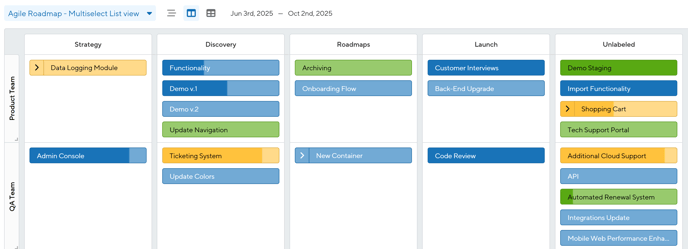
These fields are available via the XLS export.
Note: No more than 10 custom fields of any configuration (multi-select, dropdown, text and/or shared legend) can be applied to a roadmap at a time. This is a combination between team and account level fields.
